I am looking to add an image to the whole background of the Show-InstallationWelcome form.
Instead of the plain gray background, is it possible to add in a custom image ?
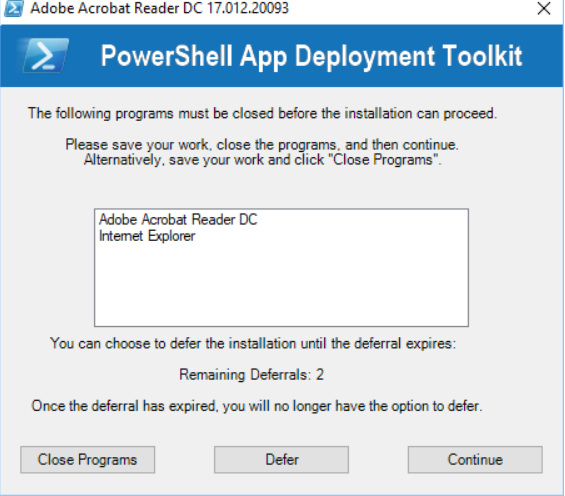
I am looking to add an image to the whole background of the Show-InstallationWelcome form.
Instead of the plain gray background, is it possible to add in a custom image ?
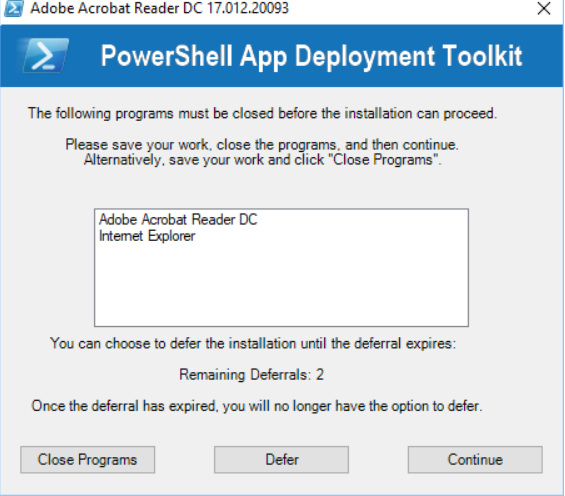
It’s possible but you’ll have to modify the Show-InstallationWelcome function in AppDeployToolkitMain.ps1
Hi. Thanks for reply.
I can get the image to tile behind it, but the gray box is still over the image.
I tried to comment out the line for the box color
and also tried to add hex value for transparency but ADT will not accept transparent values, and when commented out still shows the box.
I can change the box color itself, but not transparent...otherwise I'd be good to go.
I found something butI’m not sure which “Box” you are referring to so I have to guess $labelAppName:
$labelAppName.TransparencyKey = Color.Empty
To stop it from tiling, try this:
$formWelcome.BackgroundImageLayout = System.Windows.Forms.ImageLayout.Zoom
So say i have a red image, when i try to add it in as specified, this is what i get…
The 'Box" is the gray box that is still over the red image, so-to-speak.

The tiling i want to have so i can see if the image does now become the background of the installation UI.
I’ve looked at the code again and it might not be doable to your liking.
$formWelcome object is the big dialog with the X at the top-right. (the System.Windows.Forms.Form object)
On top of that you have all the other System.Windows.Forms.Label objects on top of it and the button objects on the bottom.
All these other objects are covering up the $formWelcome object.
You could try to make the backgrounds of all the other objects transparent but I`m not sure it this will work.
Thank you so much for answering. Ive been working on it and have come to the same conclusion you have.
The image is there but seems to many form objects are covering it.
If i do finally get it to work ill update here.