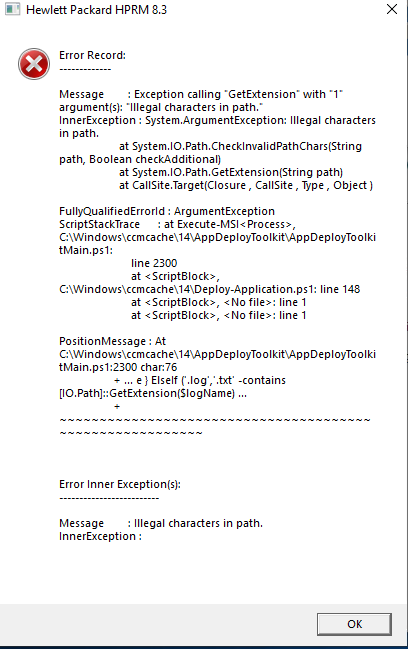No changes to the config file.
<#
.SYNOPSIS
This script performs the installation or uninstallation of an application(s).
# LICENSE #
PowerShell App Deployment Toolkit - Provides a set of functions to perform common application deployment tasks on Windows.
Copyright © 2017 - Sean Lillis, Dan Cunningham, Muhammad Mashwani, Aman Motazedian.
This program is free software: you can redistribute it and/or modify it under the terms of the GNU Lesser General Public License as published by the Free Software Foundation, either version 3 of the License, or any later version. This program is distributed in the hope that it will be useful, but WITHOUT ANY WARRANTY; without even the implied warranty of MERCHANTABILITY or FITNESS FOR A PARTICULAR PURPOSE. See the GNU General Public License for more details.
You should have received a copy of the GNU Lesser General Public License along with this program. If not, see http://www.gnu.org/licenses/.
.DESCRIPTION
The script is provided as a template to perform an install or uninstall of an application(s).
The script either performs an “Install” deployment type or an “Uninstall” deployment type.
The install deployment type is broken down into 3 main sections/phases: Pre-Install, Install, and Post-Install.
The script dot-sources the AppDeployToolkitMain.ps1 script which contains the logic and functions required to install or uninstall an application.
.PARAMETER DeploymentType
The type of deployment to perform. Default is: Install.
.PARAMETER DeployMode
Specifies whether the installation should be run in Interactive, Silent, or NonInteractive mode. Default is: Interactive. Options: Interactive = Shows dialogs, Silent = No dialogs, NonInteractive = Very silent, i.e. no blocking apps. NonInteractive mode is automatically set if it is detected that the process is not user interactive.
.PARAMETER AllowRebootPassThru
Allows the 3010 return code (requires restart) to be passed back to the parent process (e.g. SCCM) if detected from an installation. If 3010 is passed back to SCCM, a reboot prompt will be triggered.
.PARAMETER TerminalServerMode
Changes to “user install mode” and back to “user execute mode” for installing/uninstalling applications for Remote Destkop Session Hosts/Citrix servers.
.PARAMETER DisableLogging
Disables logging to file for the script. Default is: $false.
.EXAMPLE
powershell.exe -Command “& { & ‘.\Deploy-Application.ps1’ -DeployMode ‘Silent’; Exit $LastExitCode }”
.EXAMPLE
powershell.exe -Command “& { & ‘.\Deploy-Application.ps1’ -AllowRebootPassThru; Exit $LastExitCode }”
.EXAMPLE
powershell.exe -Command “& { & ‘.\Deploy-Application.ps1’ -DeploymentType ‘Uninstall’; Exit $LastExitCode }”
.EXAMPLE
Deploy-Application.exe -DeploymentType “Install” -DeployMode “Silent”
.NOTES
Toolkit Exit Code Ranges:
60000 - 68999: Reserved for built-in exit codes in Deploy-Application.ps1, Deploy-Application.exe, and AppDeployToolkitMain.ps1
69000 - 69999: Recommended for user customized exit codes in Deploy-Application.ps1
70000 - 79999: Recommended for user customized exit codes in AppDeployToolkitExtensions.ps1
.LINK
http://psappdeploytoolkit.com
#>
[CmdletBinding()]
Param (
[Parameter(Mandatory=$false)]
[ValidateSet(‘Install’,‘Uninstall’)]
[string]$DeploymentType = ‘Install’,
[Parameter(Mandatory=$false)]
[ValidateSet(‘Interactive’,‘Silent’,‘NonInteractive’)]
[string]$DeployMode = ‘Interactive’,
[Parameter(Mandatory=$false)]
[switch]$AllowRebootPassThru = $false,
[Parameter(Mandatory=$false)]
[switch]$TerminalServerMode = $false,
[Parameter(Mandatory=$false)]
[switch]$DisableLogging = $false
)
Try {
## Set the script execution policy for this process
Try { Set-ExecutionPolicy -ExecutionPolicy ‘ByPass’ -Scope ‘Process’ -Force -ErrorAction ‘Stop’ } Catch {}
##*===============================================
##* VARIABLE DECLARATION
##*===============================================
## Variables: Application
[string]$appVendor = 'Hewlett Packard'
[string]$appName = 'HPRM'
[string]$appVersion = '8.3'
[string]$appArch = 'x64'
[string]$appLang = 'EN'
[string]$appRevision = '01'
[string]$appScriptVersion = '1.0.0'
[string]$appScriptDate = '11/11/2019'
[string]$appScriptAuthor = 'Eugene Karazhov'
##*===============================================
## Variables: Install Titles (Only set here to override defaults set by the toolkit)
[string]$installName = ''
[string]$installTitle = ''
##* Do not modify section below
#region DoNotModify
## Variables: Exit Code
[int32]$mainExitCode = 0
## Variables: Script
[string]$deployAppScriptFriendlyName = 'Deploy Application'
[version]$deployAppScriptVersion = [version]'3.8.0'
[string]$deployAppScriptDate = '23/09/2019'
[hashtable]$deployAppScriptParameters = $psBoundParameters
## Variables: Environment
If (Test-Path -LiteralPath 'variable:HostInvocation') { $InvocationInfo = $HostInvocation } Else { $InvocationInfo = $MyInvocation }
[string]$scriptDirectory = Split-Path -Path $InvocationInfo.MyCommand.Definition -Parent
## Dot source the required App Deploy Toolkit Functions
Try {
[string]$moduleAppDeployToolkitMain = "$scriptDirectory\AppDeployToolkit\AppDeployToolkitMain.ps1"
If (-not (Test-Path -LiteralPath $moduleAppDeployToolkitMain -PathType 'Leaf')) { Throw "Module does not exist at the specified location [$moduleAppDeployToolkitMain]." }
If ($DisableLogging) { . $moduleAppDeployToolkitMain -DisableLogging } Else { . $moduleAppDeployToolkitMain }
}
Catch {
If ($mainExitCode -eq 0){ [int32]$mainExitCode = 60008 }
Write-Error -Message "Module [$moduleAppDeployToolkitMain] failed to load: `n$($_.Exception.Message)`n `n$($_.InvocationInfo.PositionMessage)" -ErrorAction 'Continue'
## Exit the script, returning the exit code to SCCM
If (Test-Path -LiteralPath 'variable:HostInvocation') { $script:ExitCode = $mainExitCode; Exit } Else { Exit $mainExitCode }
}
#endregion
##* Do not modify section above
##*===============================================
##* END VARIABLE DECLARATION
##*===============================================
If ($deploymentType -ine 'Uninstall') {
##*===============================================
##* PRE-INSTALLATION
##*===============================================
[string]$installPhase = 'Pre-Installation'
## Show Welcome Message, close Internet Explorer if required, allow up to 3 deferrals, verify there is enough disk space to complete the install, and persist the prompt
#Show-InstallationWelcome -CloseApps 'iexplore' -AllowDefer -DeferTimes 3 -CheckDiskSpace -PersistPrompt
## Show Progress Message (with the default message)
## <Perform Pre-Installation tasks here>
##*===============================================
##* INSTALLATION
##*===============================================
[string]$installPhase = 'Installation'
## Handle Zero-Config MSI Installations
If ($useDefaultMsi) {
[hashtable]$ExecuteDefaultMSISplat = @{ Action = 'Install'; Path = $defaultMsiFile }; If ($defaultMstFile) { $ExecuteDefaultMSISplat.Add('Transform', $defaultMstFile) }
Execute-MSI @ExecuteDefaultMSISplat; If ($defaultMspFiles) { $defaultMspFiles | ForEach-Object { Execute-MSI -Action 'Patch' -Path $_ } }
}
## <Perform Installation tasks here>
Show-InstallationProgress -StatusMessage "Installing HPRM. `n Please Waite..." -TopMost $false
Show-InstallationProgress -StatusMessage "Installing VS2010_Runtimes_x86. `n Please Waite..." -TopMost $false
Execute-MSI -Action 'Install' -Path 'VS2010_Runtimes_x86.msi' -Parameters '/qn'
Show-InstallationProgress -StatusMessage "Installing VS2013_Runtimes_x86. `n Please Waite..." -TopMost $false
Execute-MSI -Action 'Install' -Path 'VS2013_Runtimes_x86.msi' -Parameters '/qn'
Show-InstallationProgress -StatusMessage "Installing HPRM. `n Please Waite..." -TopMost $false
Execute-MSI -Action 'Install' -Path 'HPE_RM_x86.msi' -AddParameters "ALLUSERS=""1"" INSTALLDIR=""C:\Program Files\Hewlett-Packard\HP Records Manager"" ADDLOCAL=""HPTRIM,Client"" HPTRIMDIR=""C:\HP Records Manager"" PRIMARYURL=""ServerName:1137"" DEFAULTDBNAME=""DBNAME"" TRM_DSK=""1"" TRIMREF=""DSK"" STARTMENU_FOLDER_ADMIN=""HP Records Manager"" AUTOGG=""1"" STARTMENU_NAME=""HP Records Manager"""
##*===============================================
##* POST-INSTALLATION
##*===============================================
[string]$installPhase = 'Post-Installation'
## <Perform Post-Installation tasks here>
Copy-File -Path "$dirSupportFiles\Project\*.*" -Destination "$envProgramFilesX86\Hewlett Packard Enterprise\Records Manager"
Copy-File -Path "$dirSupportFiles\projects.xml" -Destination "$envUserProfile\AppData\Local\Temp"
Copy-File -Path "$dirSupportFiles\Project\MGM Project Browser - Shortcut.lnk" -Destination "$envCommonDesktop\MGM Project Browser - Shortcut.lnk"
Remove-File -Path "$envCommonDesktop\HPE RM Queue Processor.lnk"
Remove-File -Path "$envCommonDesktop\HPE RM Desktop.lnk"
## Display a message at the end of the install
If (-not $useDefaultMsi) { Show-InstallationPrompt -Message 'HPRM Successfully Installed.' -ButtonRightText 'OK' -Icon Information -NoWait }
}
ElseIf ($deploymentType -ieq 'Uninstall')
{
##*===============================================
##* PRE-UNINSTALLATION
##*===============================================
[string]$installPhase = 'Pre-Uninstallation'
## Show Welcome Message, close Internet Explorer with a 60 second countdown before automatically closing
#Show-InstallationWelcome -CloseApps 'iexplore' -CloseAppsCountdown 60
## Show Progress Message (with the default message)
## <Perform Pre-Uninstallation tasks here>
##*===============================================
##* UNINSTALLATION
##*===============================================
[string]$installPhase = 'Uninstallation'
## Handle Zero-Config MSI Uninstallations
#If ($useDefaultMsi) {
# [hashtable]$ExecuteDefaultMSISplat = @{ Action = 'Uninstall'; Path = $defaultMsiFile }; If ($defaultMstFile) { $ExecuteDefaultMSISplat.Add('Transform', $defaultMstFile) }
# Execute-MSI @ExecuteDefaultMSISplat
#}
# <Perform Uninstallation tasks here>
#Show-InstallationProgress -StatusMessage 'HPRM Uninstallation'
#Execute-MSI -Action 'Uninstall' -Path '{34A66242-34A2-4049-9808-1A693370FACE}'
## <Perform Post-Uninstallation tasks here>
}
##*===============================================
##* END SCRIPT BODY
##*===============================================
## Call the Exit-Script function to perform final cleanup operations
Exit-Script -ExitCode $mainExitCode
}
Catch {
[int32]$mainExitCode = 60001
[string]mainErrorMessage = "(Resolve-Error)"
Write-Log -Message $mainErrorMessage -Severity 3 -Source $deployAppScriptFriendlyName
Show-DialogBox -Text $mainErrorMessage -Icon ‘Stop’
Exit-Script -ExitCode $mainExitCode
}